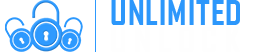Knowledge Base
Although you may be able to erase an iPhone without the passcode, no matter what you do, you’re going to need that Apple ID and password. Even if you connect the device to iTunes the software will require this information.
Assuming you bought the iOS device from an individual seller and they neglected to sign out of their iCloud, your best bet is to get in touch with them and have them remove the activation lock by signing into iCloud and removing your device.
If you’re unable to reach the seller, you can reach out to Apple but it isn’t likely you’ll get too much help without the seller’s permission.
All of that said, there are plenty of third-party services that offer a factory reset without an Apple ID or password. If you choose to do this, do so with caution. Yes, you can put an iPhone in DFU mode, connect to iTunes, select ‘Restore’ and the phone will be completely reset. But, there will still be an activation lock to bypass, which you won’t be able to do until you know the original Apple ID or password.
No. Once your phone is the factory reset the information is completely gone. You can try checking with cloud services you may have had on the phone for saved info.
iCloud, Google Photos, Google Drive, Dropbox, and your email account are all ways to get photos, documents, and contacts back.
No, you don’t have to be connected to a Wi-Fi network.
It depends on the particular iCloud unlock service. Each one makes a different set of claims about its iOS version compatibility. What we will say is that newer versions of the iOS tend to be more secure than older versions, which people have had more time to dissect. Anecdotally, bypassing iCloud locks would thus be easier on an Apple device that hasn’t been updated recently.
In theory, any service or tool aimed at bypassing iCloud activation requirements should work on iPhone, iPod touch, iPad Air, iPad Pro, and pretty much all other iOS devices that are linked to an Apple ID account.
Yes, if "Find My [device]" is turned off on an iOS device, iCloud activation lock will be disabled.
You can see the serial number and IMEI under: Settings > General > About.
This is a tutorial about how to bypass iCloud lock (activation lock) if you forget the Apple ID password.
But this method only applies to a Mac device.
And please be aware that the checkra1n Jailbreak only supports
Jailbreak for iPhone 5s through iPhone X, iOS 12.3, and up.
Precautions:
1. Bypassing the activation lock does not mean logging out of the logged-in Apple ID. If you re-swipe the device or erase the device, you need to reactivate it.
2. After bypassing the activation lock, you cannot call or use the mobile network, but the WiFi function can be used normally.
3. iPhone 5s can't use this tool to bypass activation lock after upgrading to iOS 12.4.5. It may have different effects on different devices and different versions of the system. It is recommended that you try a few more times.
First, Jailbreak
Please download checkra1n Jailbreak on the official website: https://checkra.in/

After entering the DFU mode, the software will automatically execute the jailbreak step



Second Bypass iCloud lock
You can download this tool on 3u forum: iCloudBypass tool
Open the installed iCloud bypass tool on the Mac. After the iPhone is turned on, use the data cable to connect to the Mac. After the connection is successful, the iCloud bypass main interface will display the device information. At this time, click the "Start Bypass" button and the tool will automatically complete the bypass operation.

Not many people are aware of this, but it is possible to sign in and use multiple Apple IDs on an iPhone or iPad. You can log in and set up multiple Apple IDs on an iOS device from the Settings app, and use them for different purposes like contacts, email, notes, bookmarks, etc. For example, you may have a personal Apple ID that you use with the App Store and iCloud, but a different Apple ID for work purposes where you store your business or work contacts. You can set up two or more Apple IDs on an iPhone and iPad. Here’s how:
- Launch the Settings app on your iPhone or iPad.
- Scroll down a bit and tap on Passwords & Accounts.
- Tap on Add Account.
- Tap on iCloud.
- Enter the Apple ID email and password.
- Select which services you want to enable for this Apple ID.
To check which Apple ID is currently logged in on an iPhone or iPad is very easy. Follow these simple steps to understand how to check the existing Apple ID on an iPhone or iPad.
- Launch the Settings app.
- If you’re running iOS 13, tap the Apple ID Name & Photo at the top of the screen. If you’re running iOS 12 or earlier, tap on iCloud.
Here you can find all information about Apple ID currently signed in on the iOS or Mac device. Using the options listed on this screen, you can also change your Apple ID or Sign Out of an Apple ID on your iPhone or iPad.
We posted about exiting Recovery mode on 3uTools before. Now it is about exiting DFU mode. It's hard to tell whether your iPhone is stuck in DFU Mode or simply freezes at the black screen. You can easily check the status of your device on 3uTools.

If you're in trouble with DFU Mode or can not exit DFU mode manually, this post is a helper for you. The method I'm going to introduce is workable on all models of iPhone.
With the step-by-step instructions, what you need to do is simply follow this guide. No more cliche, let's hit the road.
Method 1: A Hard Restart to Get iPhone Out of DFU Mode
Hold down the “Home” and “Power” button of your iPhone while still connected to iTunes until the Apple logo appears on the screen. Hit the “Power” button to reboot your iPhone iPad. If all goes well, you should be out of DFU after the reboot.
If it is not working, please keep reading.
Method 2: The Great Way to Exit DFU Mode on iPhone iPad (without Data Loss)
Step 1. Install the latest version of 3uTools, and launch it.
Step 2. Click Flash & JB -> Easy Flash, then select the firmware version you want to flash. Please remember to select the option “Retain User’s Data While Flashing”.

Step 3. Please confirm the network and connection between your device and your PC. Then click “Flash”.
Step 4. Please wait patiently till the process is completed. If there is no hardware issue on your device, you can flash your device successfully.

Let’s say that you erased your iPhone. Maybe you did it because there were some persistent software glitches, and you felt like this might solve the problem. The only issue is that you forgot to sign out of iCloud before you did so. Now, you want to rectify that.
All that you have to do is put in your Apple ID and password, assuming you know them and have them handy. It is always a sound idea to write them both down somewhere when you’re setting up your iPhone, iPad, etc. if you don’t think that you’re going to be able to remember them.
You might have put your device in Recovery Mode and Restore. A common reason for that may be if your display is stuck on the Apple logo for several minutes, and there’s no sign of progress. Software issues almost always cause this sort of thing. If you don’t sign out of iCloud before you do this, though, then it will likely remain iCloud Locked.
Again, you will need to enter the same Apple ID and password that you used when you set up the device. But what if you can’t remember your Apple ID or your password?
If you forgot your Apple ID, then all you have to do is look in your iCloud using a different device. If you are signed in, then you should see it there. You can also look in iTunes or the App Store. You should see it there as well. This applies to multiple Apple devices, such as an iPhone or an iPad.
If you've purchased your iPhone and found that it's still associated with a previous owner's Apple ID the following steps may be able to help. Alternatively, if you would rather remove your activation lock using this method on your own phone that works too!
The previous owner will need to remotely erase the device and then remove it from their iCloud account. Feel free to send them a link to this article so they can follow the steps below.
- Log into the iCloud account that is associated with the device from any device or computer.
- Click on the All Devices drop-down and select the device in question.
- Click Erase iPhone/iPad. This will erase the device, but not any of your stored backups in the cloud.
- Enter your Apple ID password and click Next.
- Don't enter a phone number on the next screen, just click Next.
- There's no need to enter an optional message on the next screen, you can simply select Done.
- Now that the phone is erased, click Remove from Account.
- Click Remove.
- Now the phone is ready to activate, and the new owner should be notified.
If you managed to bypass the activation lock on your new device, congratulations! However, you should also learn how to properly remove the device from your iCloud account if and when you decide to sell it to someone else. Here’s how that works:
- Make an iCloud backup (iTunes backups work too) so you won’t lose any data.
- Go to Settings > General > Reset and select “Erase All Content and Settings.”
Doing this will prompt you to enter the unlock code of your iOS device. iOS will also ask you for your iCloud password. Regardless of whether you have two-factor authentication enabled or not, the latter disassociates your device from your iCloud account. Only then should you sell the device to someone else.
Are you familiar with your iPhone? Do you know the charge times of your iPhone? You may check your iPhone’s basic information in your iPhone's “settings”→“General”→“Above”. This tutorial aims to teach you how to view your iPhone’s information using 3uTools.
Step1: Download and install the latest 3uTools on your PC. Connect your iPhone to PC using the USB cable. After it's connected, you can see the basic information of your iPhone, such as your iPhone’s product type, model number, IMEI, serial number, UDID, warranty date, sales region and etc.

Step2: Click “Refresh iDevice Info”to update your iPhone’s information.

Step3: Click “View iDevice Details” to see more detailed information, such as your iDevice’s name, device type, ECID, Chip ID, device class and etc.

Step4: If you want to copy your iDevice’s information, you can click “Open in Notepad”. After it’s opened, you are able to choose and copy your wanted information.


You have two options. First, you can contact the seller and ask him or her to resolve the iCloud activation lock status by following these steps:
- Sign in to the iCloud website with their Apple ID and iCloud password.
- Go to “Find My iPhone.”
- Click “All Devices” at the top of the screen.
- Select the device that they want to remove from their iCloud account.
- If necessary, click “Erase [device].”
- Click “Remove from Account.”
After the previous owner takes these steps and removes the device from their account, turn off the device and then turn it back on to begin the setup process.
Of course, if the person who sold you the phone was not the legitimate owner (i.e., if the seller stole the phone), they won’t be able to help.
In such a case, you might try an iCloud unlock service*. If that can’t help either, We'rere sorry to say this but you are out of luck. We may not know of any other iCloud bypass tools at the moment. It may be our understanding that there is no alternative method for bypassing this security feature. You can contact us and we can verify for you instantly if there is or not.
Your second option comes into play if you bought a new phone from an authorized source (i.e., an Apple Store). In this case, you can contact Apple Support, submit your proof of purchase, and Apple will unlock the phone for you.
If Apple is trying to send a verification code to another Apple device and you don’t have one, select the option that indicates you didn’t get a code, then tap the option to send it to your phone number.
If your phone number is no longer valid call Apple at 1-800-MyApple. The support team is generally very helpful and will attempt to get you back into your iCloud account.
It is a lengthy process and you may have to provide proof of purchase or wait several days for a new code after your phone number is updated. Apple’s activation lock is essentially an anti-theft device so it is very difficult to bypass without proper verification.
In cases like these, the best way to get in touch with Apple Support is via Twitter. Just follow @AppleSupport and send them a Direct Message (DM). Apple’s Twitter team usually responds within a few hours, and they’ll point you in the right direction. To find other ways to contact Apple Support, check out support.apple.com.
Jailbreaking an iPhone doesn’t change the requirements to unlock the device. So yes, you still need to remove the iCloud activation lock — even on jailbroken devices.
Officially, Apple ID is linked to the hardware on your iPhone through Apple Server and it can only be removed only when entering the correct Apple ID and password. However, according to our research, there are some tools that can turn off Find My [device] and then erase the device to remove Apple ID without a password.
This really depends on a few factors. Did you have a passcode? If your phone is passcode locked, the data on the device may be secure enough for you to use Find My iPhone to track it.
If you don’t have a passcode it’s probably best to protect your private information from those who intend to use it and factory reset it.
If your Apple device is locked or stolen but the thief has powered it down you can set an alert on icloud.com to notify you if the device is turned on and connected to an internet connection.
It is difficult for some iOS users to set their iPhone into DFU mode. If you have met the same problem, please keep reading, this tutorial aims to show you the simplest and most classic way to enter DFU Mode.
What’s DFU Mode?
DFU Mode is a state that you can put your iPhone into where it can interface with iTunes/3uTools but doesn’t load the iPhone operating system or boot loader, this is different DFU Mode from Recovery Mode. DFU stands for Device Firmware Update.
* Connect your iPhone to PC using the USB cable.
* Right Click Computer -> Properties-> Device Manager -> Universal Serial Bus controllers, and then you’ll see the item “Apple Mobile Device USB Driver”.

* Press the Power button and Volume Down button simultaneously, when you see Apple Mobile Device USB Driver is gone, you need to release the Power button, (keep holding the Volume Down button). When you see Apple Mobile Device USB Driver shows again, you need to release the Volume Down button, your iPhone has been set into DFU Mode at this moment.
If you press the Power button and Volume Down button when iDevice is turned on, you may see that iPhone’s screen is black when it enters DFU Mode. Some people reported that they can see a broken image on their iPhone’s screen, please don’t worry, it is normal. It is also one of the signs to enter DFU Mode.
When you buy a used iPhone, we recommend verifying that it was removed from the previous owner’s iCloud account, if possible. You could ask for proof of purchase, or you could try to activate the phone before completing the transaction.
If neither option is possible, and you end up purchasing a stolen phone, report it to the police. You could also try an iCloud lock removal service or one of the iCloud bypass tools listed above, but we don’t know how successful that’s going to be.
The iCloud activation lock is an Apple invention meant to deter thieves by making it hard to use stolen devices. On the other hand, cell phone carriers invented the SIM lock to force you into multi-year contracts by locking your IMEI number to your SIM card (or at least to a specific carrier). Both types of locks leverage your device’s IMEI, but they have entirely different purposes.
-
Delivery Times and Cancellation
All unlock codes and unlock confirmations are sent by email to the email address that the customer enters on the order form. Delivery times displayed on the website are estimated delivery time (EST...
Delivery Times and Cancellation -
Refunds
Refunds If no unlock code is found for a particular phone, a refund will be processed almost immediately in rare cases within 24 hours of us becoming aware that no code is available. All refunds ca...
Refunds -
Fraud Protection
As a result of the so many fraudulent orders that we receive each day, it is imperative that we take all necessary measures to minimize credit card fraud. Therefore, we reserve the right to refuse ...
Fraud Protection
ACCEPTED PAYMENT METHODS
 .
.